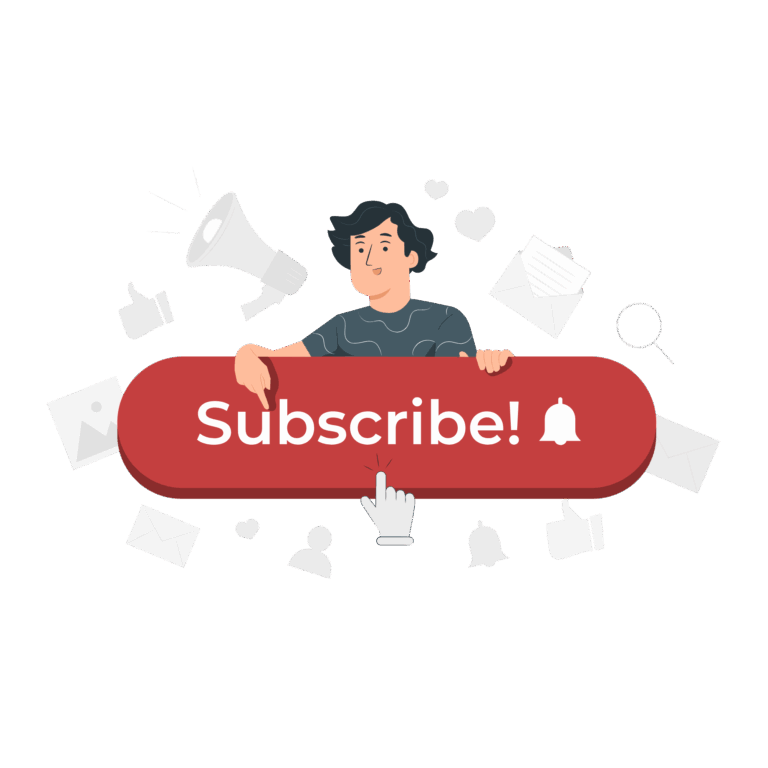Last Updated on May 25, 2025
Uploading gameplay from your smartphone to YouTube is a great way to share your gaming experience, tips, or reviews with a wider audience. Whether you’re playing on Android or iOS, here’s a simple step-by-step guide to help you record and upload mobile games to YouTube.
Choose a Screen Recording Method
Most modern smartphones come with built-in screen recorders. Here’s how to access them:
Android: Swipe down the notification panel and tap “Screen Recorder” (available on most newer devices).
iPhone (iOS): Go to Settings > Control Center > Add “Screen Recording.” Then open Control Center and tap the record button.
If your phone doesn’t support built-in recording, you can use third-party apps like AZ Screen Recorder (Android) or DU Recorder (iOS).
Record Your Gameplay
Before you start recording, make sure:
– Your screen rotation is locked (landscape mode is recommended)
– Notifications are turned off
– Your storage space is sufficient
– Your mic is enabled (if you want to include voice commentary)
Start the game and begin recording. Once finished, stop the recording, and the video will be saved to your gallery or camera roll.
Edit Your Video (Optional)
You can edit your gameplay using mobile video editing apps such as:
– CapCut
– InShot
– KineMaster
– Adobe Premiere Rush
Trim unwanted parts, add music, subtitles, transitions, or even your voiceover to enhance the video.
Upload to YouTube from Your Phone
Open the YouTube app and make sure you’re logged in to your channel.
Tap the “+” button at the bottom and select “Upload a video.”
Select your recorded gameplay video.
Add a title, description, and choose the video’s visibility (Public, Unlisted, or Private). You can also choose a thumbnail and add the video to a playlist if desired.
Set the Audience and Publish
You’ll need to choose whether the video is made for kids or not (required by YouTube). Once everything looks good, tap “Upload” to publish your video.
Tips for Better Results
– Use a stable internet connection for smooth uploading
– Write a catchy title and description with relevant keywords
– Use hashtags like #mobilegames or #shorts (if vertical and under 60 seconds)
– Promote your video on social media or gaming communities
You’re Done!
Now your mobile gameplay is live on YouTube! Keep uploading, engage with your viewers, and track performance using the YouTube Studio app.