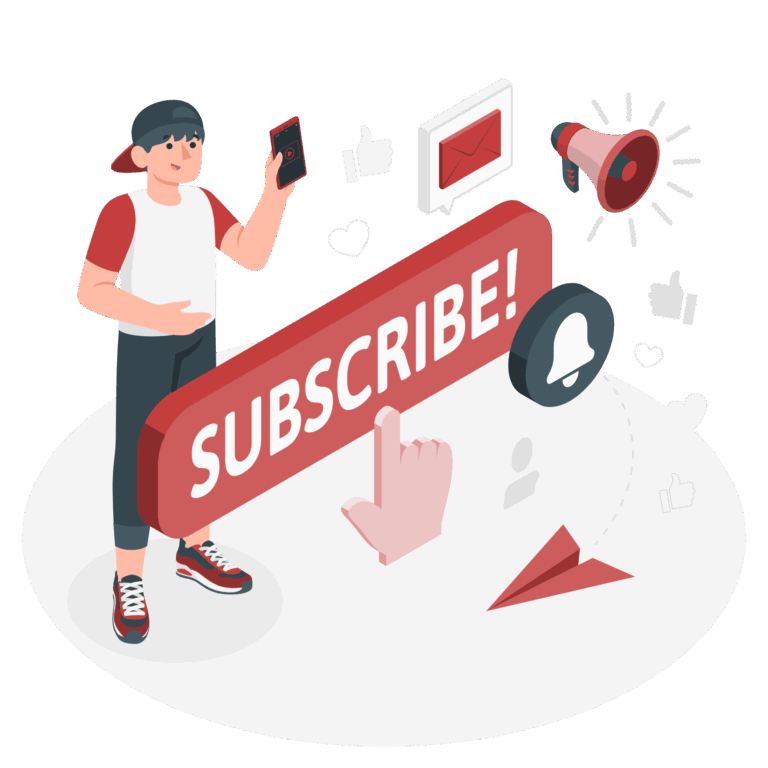Last Updated on May 25, 2025
Sharing your PC gameplay on YouTube is a great way to showcase your skills, entertain viewers, or even grow a gaming channel. Here’s a simple summary of the steps involved in recording and uploading PC games to YouTube.
Choose a Game Recording Software
First, select a reliable screen recording tool. Popular options include:
– OBS Studio (free and powerful)
– NVIDIA ShadowPlay (for NVIDIA GPU users)
– Xbox Game Bar (built into Windows 10/11)
– Bandicam or Fraps (paid alternatives)
Install your chosen software and configure the resolution, frame rate, and audio settings before recording.
Record Your Gameplay
Open your recording software and start capturing your gameplay. Make sure to test your microphone and audio levels if you plan to include commentary. Try to record in high resolution (1080p or higher) for better quality.
Edit the Video (Optional but Recommended)
Use video editing software to trim, cut, or enhance your gameplay. You can also add intros, transitions, background music, or voiceover. Recommended editors include:
– DaVinci Resolve (free)
– Adobe Premiere Pro
– Shotcut (free and beginner-friendly)
Export the Final Video
Once editing is done, export your video in MP4 format with YouTube-friendly settings (1080p, H.264 codec, 30–60 FPS). Make sure the file size is reasonable for upload.
Upload to YouTube
Go to YouTube.com and sign in to your account.
Click the “Create” icon (camera with a “+” sign) and choose “Upload video.”
Fill in your video’s title, description, and tags. Choose a relevant thumbnail, set the visibility (public, unlisted, or private), and add it to a playlist if desired.
Optimize for Search and Engagement
To attract viewers, write a compelling title and description, use relevant keywords, and create an eye-catching thumbnail. Add end screens, cards, and subtitles to improve watch time and viewer interaction.Publish and Share
Click “Publish” or schedule your video. Once live, share the video on social media, forums, or your website to reach more viewers.
You’re Done!
Now your gameplay is live on YouTube! Keep uploading regularly, engage with your audience, and improve your content over time to grow your channel.